Frustrated with the toils of having to cam at large venues, I sort of fast-tracked a feature that was promised as part of the GOLD release. It had slipped on to the back burner for awhile and I was thinking I might not be able to include it but, alas, that is not the case.
So YAY! the parts have been tested and all work in concert with each other. You have the ability to not only zoom as well but to fine-tune the zooming dynamically for faster or slower zooms with more or less jittering.
So it will be pre-released, as part of the Producers Series. There is also a Performers Series (the regular series). More on these soon.
There are 4 parts to the AutoCam system.
1 - The Artiste AutoCam Controller - funnels commands from the HUD autofx engine, which camera-views are sent and when, using the built-in events system. It insures that one and only one device can control the seats. This Controller can work stand-alone or as a HUD. It is MOD/NO-COPY. There is a nc where you can list who can use it. They must be in the same group as the Controller. You use the Controller to also setup 35 fixed angles to choose from as well as peruse the angles to determine which ones you want to use in your routine. Each has a letter-number designation. i.e. M3
2 - The Artiste Audience Script - drop this script into each audience seat which you want to enable AutoCamming. The audience member has 4 choices they can choose by typing in local chat. they must press ESC once, to start the process.
a) cam - allow the Controller, via the current performer, to control what and when and how they see what they will see
b) stage - goes to a default full-stage camera-view
c) tip - cams to the tipjar and stays for 12 seconds before returning
d) quit - returns normal cam control tot the audience member.
3 - The Artiste StageSight HUD - use this (or the SnapShot feature in the Artiste Performance HUD) to quickly and easily capture the camera views for the 35 standard views in the Controller. Copy and paste the output into the Controller (*cameras nc). You have the option to also create 5 additional custom angles per Performance HUD and choose to use those intermixed with the standard 35. Those 5 special HUD-angles are entered on the *cameras nc in the Performance HUD. You must be within 50 meters of your snapshot target.
4 -The Artiste Performance HUD - this uses cam commands in autofx against events to trigger camera angle/view changes. There is a 2 second delay for camera-views so it is suggested you add an autofx-lead-time of 2 seconds (on *config. (This means you will have to account for this 2-seconds for each subsequent autofx. ie. adding a WAIT=2 at beginning of each subsequent autofx entry). This will insure that camera-views happen right on the event time. NOTE: The Performance HUD that comes included in the Producer Series is NO-COPY.
*****************************
Suggested Method of Operations
A suggested method of using it is to mark the performance where the dancer stops. Mark it with an avatar-high marker you can make. Can be a cylinder or rectangular box. You can even color them different.
Now use the StageSight, or your Performance HUD, to take your desired camera vew/angle, position, and focus. Straight on, looking up or down, at an angle, far or close-up. Your choices.
Now if you can, use a a video editor or else a stopwatch and time the places in the routine where the person hits the markers. The point is to get the 'times'.
Now add a camera angle to each place. Then you can go back and add angles in between, either closer or further, or zooms, to add variety. Adding a camera-view/angle means creating events (or using existing events) for each marker and then placing the appropriate camera instruction in an autofx entry. The first command should be a controller register command (0,r124=CAMREG). This logs the user of the HUD into the Controller. Then a cam instruction would resemble: 1,r124=CAM%L3. This tells those with audience scripts to change their cam to the angle/view represented by the 3rd Left angle preset angle.
We have some fancy camera moves coming later and as always, all updates are FREE.
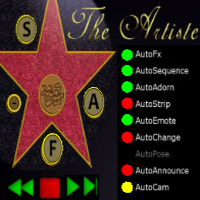
No comments:
Post a Comment