We have prepared our Palette for an object move by changing the Moveable entry to on in the *palette nc. (I decided to create a simple object-mover first. Then after that we will do an avatar-mover).
Moveable,on
***
In the *palette nc insure that the AnchorName matches the actual Anchor you are using.
AnchorName,ArtisteAnchorYumz
If they match then upon reset of the Palette you will get an acknowledgement:
[10:45:09] ArtistePalette_25_RC_d: [LDR] 10 - FOUND: ArtisteAnchorYumz - AnchorKey: 43b6b5ff-8ee1-d093-b8ef-518fbe03a99a @ <225.55920, 17.63139, 3501.32700>
If you have 2 anchors named the same then you will NOT get the acknowledgment and you will also get a velocity error.
***
There is a *moves nc that is used to store move information. If all you are doing is changing move information then there is a button on the Palette menu called ReloadMoves (Page 2) to reload JUST the *moves nc after you make and save changes. This is a huge time saver as the Palette will not reload the other ncs.
InitialOffset
We need to get this value. It is in the *moves nc. It tells the Palette where to go when it is rehoming (reset, reloadmoves, GoHome button, GoHome command from autofx).
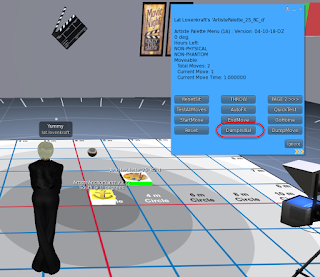 1 - Position and rotate your palette to where you want it to start its move. In real practice this seems to be behind the stage wall.
1 - Position and rotate your palette to where you want it to start its move. In real practice this seems to be behind the stage wall.2 - Press the DumpInitial, a button on the Palette Menu.
You get this as output: ArtistePalette_25_RC_d: InitialOffset,<0.99988, 1.00007, -0.00073>,<0.00000, 0.00000, 0.00000, 1.00000>
All you need is the part that starts with InitialOffset.
InitialOffset,<0.99988, 1.00007, -0.00073>,<0.00000, 0.00000, 0.00000, 1.00000>
Replace the existing value with a copy/paste of this value.
Then either Reset or ReloadMoves the Palette.
THATS IT!
Your Palette is now paired with the Anchor and knows where its home position is. Note that if you move or rotate the anchor, the Palette, upon a GoHome command, will reorient its position to stay in sync relative.
You can test your pairing by moving and/or changing the rotation of your Palette then pressing the GoHome button on the Palette menu. It should return to its home position.
GoHome Video
Note: The speed of the move back to home is set by an entry in the *palette nc called:
GoHomeSpeed,3.0
If this is value is too low and you are moving a big distance, then you could get a velocity error as an object can only move so fast but this is rare.
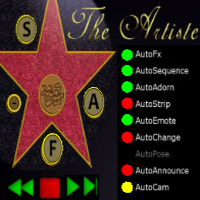

No comments:
Post a Comment